With more people embracing digital solutions, eSIM technology has quickly become a game-changer for iPhone users.
Whether you’re traveling abroad or juggling multiple phone numbers, activating an eSIM offers convenience and flexibility without the hassle of physical SIM cards.
This guide will walk you through the entire activation process step-by-step, along with tips to troubleshoot common issues and answers to frequently asked questions — making it easier than ever to get your eSIM up and running.
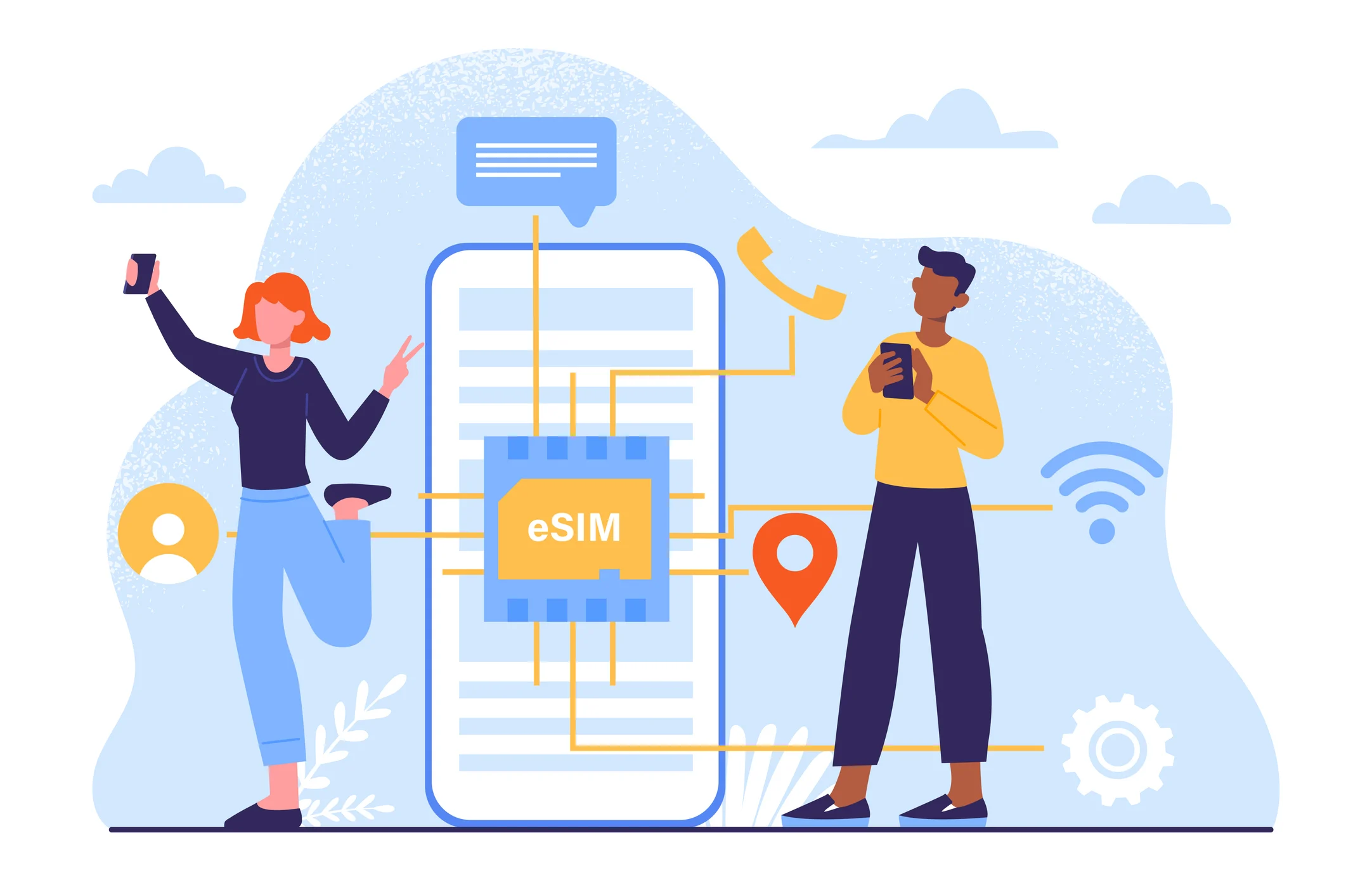
Which iPhones Support eSIM?
Most iPhones from 2018 onward support eSIM. Here's a quick list:
iPhone XR, XS, XS Max
iPhone 11, 11 Pro, 11 Pro Max
iPhone SE (2nd generation and later)
iPhone 12, 13, 14, and 15 series
Note: In the U.S., iPhone 14 and later models are eSIM-only—no physical SIM slot at all.
How to Activate eSIM on iPhone: Step-by-Step
Step 1: Make Sure Your iPhone Is Unlocked
If your iPhone is carrier-locked, you may only be able to activate an eSIM from that carrier. To check if your phone is unlocked:
Go to Settings > General > About
Scroll down to Carrier Lock
If it says “No SIM restrictions,” your phone is unlocked.
Step 2: Connect to Wi-Fi
You’ll need an internet connection to activate your eSIM, so make sure you're connected to Wi-Fi before starting the process.
Step 3: Get the eSIM Details from Your Provider
There are three ways eSIMs are usually delivered:
QR Code: Most common. You scan it to load your plan.
Activation Code: Some providers offer a manual input option.
Carrier App or Website: Some providers let you download and install the eSIM profile directly through their app or a link.
Step 4: Add the eSIM to Your iPhone
Method 1: Using a QR Code
Go to Settings > Cellular > Add Cellular Plan
Use your iPhone camera to scan the QR code your provider gave you
Follow the on-screen instructions
Label your plans (e.g., “Travel” or “Work”) for easy identification
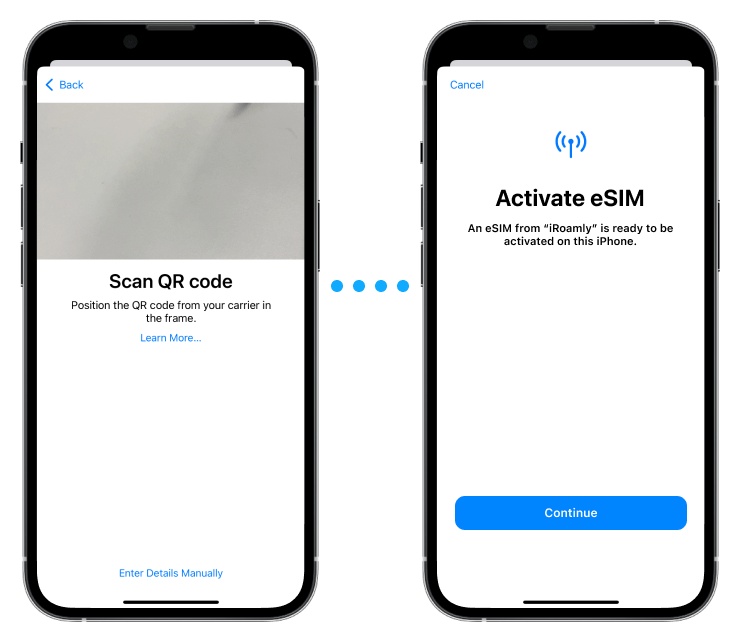
Method 2: Entering Details Manually
Tap Enter Details Manually (if QR scanning isn't possible)
Enter the SM-DP+ address and activation code provided
Follow prompts to activate
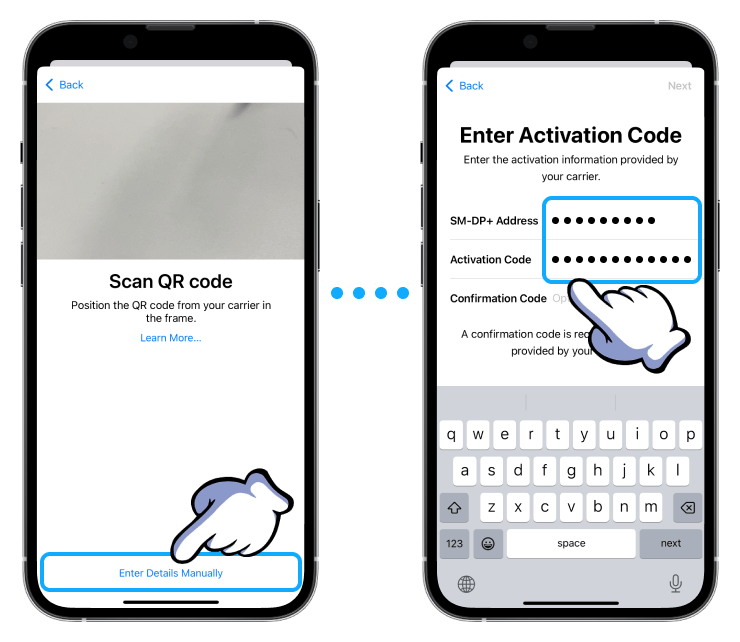
Method 3: Direct Installation via App or Link
Download your provider’s app or visit the link they sent
Follow the on-screen prompts to install and activate the eSIM
Step 5: Choose the Default Line (for Dual SIM Users)
If you use both a physical SIM and eSIM:
Go to Settings > Cellular > Default Voice Line
Choose which line you want to use for calls, messages, and data
Step 6: Enable Data Roaming (for International eSIMs)
If you’re using an international travel eSIM:
Go to Settings > Cellular > Your eSIM Plan > Data Roaming
Turn it ON to make sure it works overseas
Step 7: Restart Your iPhone (if Needed)
Sometimes, restarting your iPhone can help apply the new settings if the plan doesn’t show up right away.
How to Set Up Dual SIM on an iPhone
Using both a physical SIM and an eSIM at the same time is one of the best features of newer iPhones. This is known as Dual SIM mode. You can keep your current physical SIM active while adding an eSIM for work, travel, or data savings.
Here’s how to do it:
Step 1: Confirm Dual SIM Support
Make sure your iPhone supports Dual SIM (most models from iPhone XR onward do). Check that your current iOS version is up to date by going to:
Settings > General > Software Update
Step 2: Prepare Your eSIM Details
Just like before, you’ll need:
A QR code
Or a manual activation code
Or an app/link from your provider
Step 3: Go to Cellular Settings
Open Settings > Cellular
Tap Add Cellular Plan
Scan your eSIM QR code or enter the details manually
Your iPhone will now install this new eSIM while keeping your physical SIM card active.
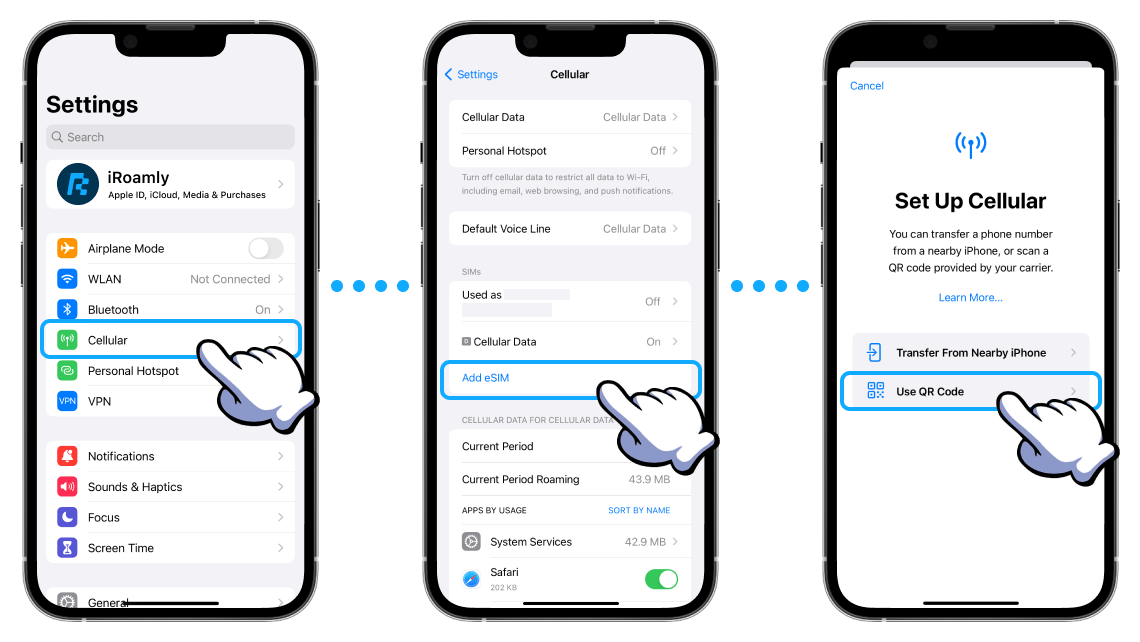
Step 4: Label Your SIMs
After activation, you’ll be asked to label both lines:
For example: “Primary” for your physical SIM and “Travel” for your eSIM
This makes it easy to manage which number is used for calls, texts, and data.
Step 5: Choose Which Line Does What
iPhone lets you control how each line is used:
Settings > Cellular > Default Voice Line – Choose the line used for calls/texts
Settings > Cellular > Cellular Data – Pick which line uses mobile data
You can also toggle lines on/off at any time under Cellular Plans.
Problems You May Encounter When Activating eSIM
While activating eSIM on your iPhone is usually straightforward, a few common issues can pop up. Here’s a list of potential problems and how to troubleshoot them:
1. eSIM Activation Failed or Stuck
What’s happening: Your iPhone might say “Activation Failed” or get stuck loading the plan.
How to fix it:
Make sure you're connected to a stable Wi-Fi network.
Restart your iPhone.
Double-check that the activation code or QR code hasn't expired or been used before.
Contact your eSIM provider for a fresh QR code or manual input.
2. No “Add Cellular Plan” Option in Settings
What’s happening: You go to Settings > Cellular, but there's no option to add a new cellular plan.
How to fix it:
Confirm your iPhone model supports eSIM (iPhone XR or later).
Make sure your iOS is updated to the latest version.
If your phone is carrier-locked, it may only accept eSIMs from that carrier. Contact your carrier for help or request an unlock.
3. QR Code Won’t Scan
What’s happening: The camera doesn’t recognize the QR code or gives an error.
How to fix it:
Ensure the code is clear and well-lit.
Clean your camera lens.
Try entering the eSIM details manually.
Some eSIM QR codes expire—ask your provider for a new one.
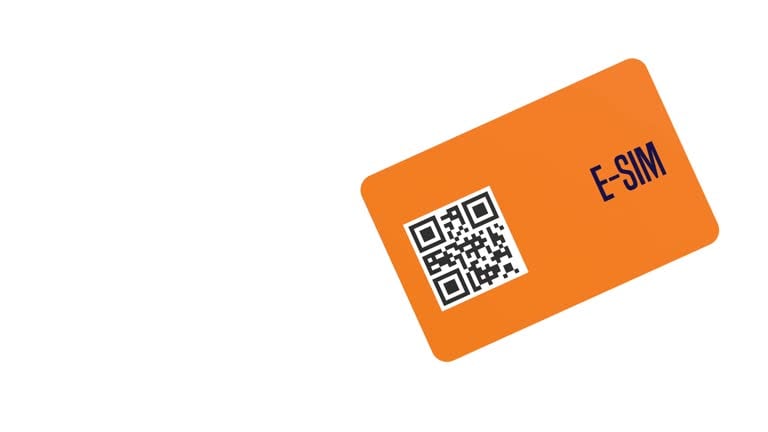
4. Cellular Plan Added But No Signal
What’s happening: You’ve installed the eSIM, but there’s no service.
How to fix it:
Go to Settings > Cellular, tap your eSIM line, and make sure it’s turned on.
Check if Roaming is enabled if you’re using the eSIM abroad.
Some providers require you to complete additional steps like activating via their app or website.
5. eSIM Plan Installed But Not Showing in Cellular Data Options
What’s happening: You can’t switch to your eSIM line for mobile data.
How to fix it:
Go to Settings > Cellular > Cellular Data, and check if your eSIM line is listed.
If not, reinstall the eSIM or check if it was set up under the same Apple ID profile (important for iPhones with iCloud sync).
6. eSIM Disappeared After iOS Update or Reset
What’s happening: After updating or resetting, the eSIM seems to be gone.
How to fix it:
Some eSIMs are erased during major updates or resets.
Contact your eSIM provider to reactivate or send a new QR code.
7. eSIM Not Compatible with My Carrier
What’s happening: You have an iPhone that supports eSIM, but activation fails.
How to fix it:
Not all carriers support eSIM. Visit your carrier’s website or contact support to confirm.
You may need to unlock your iPhone to use a different provider’s eSIM.
8. Dual SIM Conflicts (Two Lines Not Working Together)
What’s happening: Your physical SIM and eSIM don’t work well together—one loses signal.
How to fix it:
Restart your device.
Make sure each line is set for a different use (e.g., one for data, one for calls).
Some networks are incompatible with dual-line mode—check with your carriers.
FAQ
1. Can I use eSIM and a physical SIM at the same time?
Yes! Most newer iPhones support Dual SIM mode (one physical SIM + one eSIM). You can switch between them or use one for calls and the other for data.
2. Can I use multiple eSIMs on one iPhone?
Yes. You can store multiple eSIM profiles, but only one or two can be active at a time (depending on your iPhone model).
3. How do I delete an eSIM?
Go to Settings > Cellular, tap on the plan you want to remove, and select Remove Cellular Plan.
4. What happens to my eSIM if I reset my iPhone?
If you choose to erase all content and settings, the eSIM may be deleted too. Always check with your provider or back up your settings.
5. Can I transfer an eSIM to another iPhone?
In many cases, yes. Some carriers support eSIM transfer during iPhone setup or through their app. Otherwise, you'll need a new QR code.
Conclusion
Activating an eSIM on your iPhone is easier than it sounds—especially if you follow the steps outlined above.
Whether you're switching carriers, adding a second number, or getting ready for your next overseas trip, eSIM is a flexible and modern solution.
