Thinking about how to get your new eSIM up and running? Switching to an eSIM means no more swapping physical SIM cards — it’s all digital, right on your device.
Whether you’re setting it up on your phone, tablet, or smartwatch, activating it is usually quick and easy.
This guide will help you through each step and address some common questions, so you can start using your new service without any hassle.
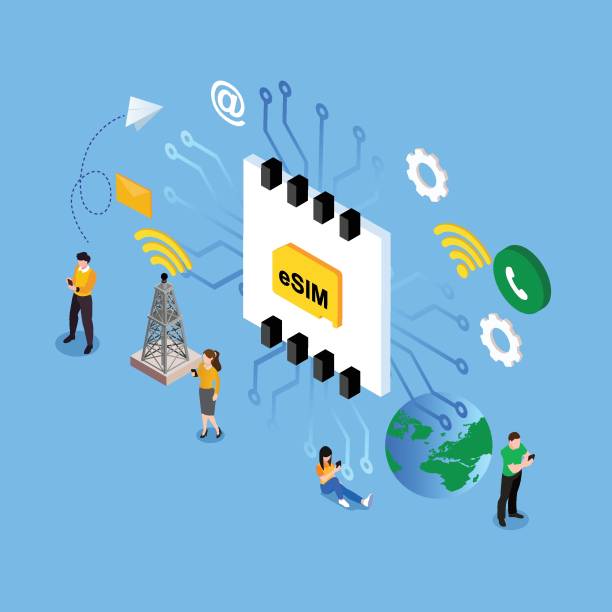
What You Need Before Activation
Before you begin, make sure you have the following:
A device that supports eSIM (most newer phones and tablets do)
A stable internet connection (Wi-Fi or existing mobile data)
Your eSIM QR code or activation details (usually sent by email or found in your carrier’s app or website)
The carrier app (if required)
Double-check that your phone is unlocked or compatible with your eSIM provider. This can save you time if you run into issues later.
How to Activate eSIM on IOS
If you’re using an iPhone, Apple has made eSIM activation relatively simple, especially on newer models. Here’s how to set up your eSIM on an iPhone, step by step.
Check compatibility: Make sure your iPhone supports eSIM. Models from iPhone XS and newer are compatible.
Connect to Wi-Fi: A stable internet connection is required to activate an eSIM.
Go to Settings: Open Settings > Cellular or Mobile Data > Add Cellular Plan.
Scan the QR Code: Use your iPhone’s camera to scan the QR code provided by your eSIM provider. Alternatively, if you received an activation code, you can enter it manually.
Label Your Plan: You can label the eSIM (e.g., "Work" or "Travel") to easily identify it.
Set as Primary or Secondary Line: Choose how you want to use the eSIM—whether for data only or calls and data.
Complete Setup: Follow the prompts and wait for the phone to connect to the network.
How to Activate eSIM on Android
Android devices come in many variations, so the exact steps may differ slightly depending on the manufacturer. However, most newer Android phones from brands like Google, Samsung, and Huawei follow a similar activation flow. Here’s how to get started.
Check compatibility: eSIM support varies by manufacturer. Most Google Pixel, Samsung Galaxy (S20 and newer), and some Huawei phones support eSIM.
Open Settings: Go to Settings > Network & Internet > Mobile Network > Add Carrier.
Scan the QR Code: Use the QR code provided by your carrier. Some phones may also allow manual entry of activation details.
Confirm and Activate: Your phone should recognize the carrier and connect automatically.

How to Activate eSIM on an iPad
Ensure your iPad supports eSIM: Models such as iPad Pro (3rd generation and newer), iPad Air (3rd generation and newer), and iPad (7th generation and newer) support eSIM.
Go to Settings: Tap Settings > Cellular Data > Add a New Plan.
Scan the QR Code or Use a Carrier App: You can scan the code or use the carrier app to complete the process.
Follow On-Screen Instructions: Accept the terms and activate the plan. Your iPad should connect shortly after.
How to Activate eSIM on a Watch
For Apple Watch (Cellular models):
Open the Watch app on iPhone: Go to Cellular > Set Up Cellular.
Log in to Carrier Account: You’ll be redirected to your carrier’s website to log in and add a plan.
Follow the Carrier’s Instructions: Once added, your watch will activate its eSIM and begin using mobile data independently.
For Android Watches (e.g., Samsung Galaxy Watch):
Use Galaxy Wearable App: Go to Mobile Plans > Add Mobile Plan.
Scan QR Code or Enter Details: Enter the activation information or scan the QR code.
Confirm Setup: Once completed, the watch will be able to connect without a phone nearby.
Common Activation Problems and Solutions
1. QR Code not recognized
Try restarting the phone and scanning again. Ensure your camera is clean and the QR code is not blurred.
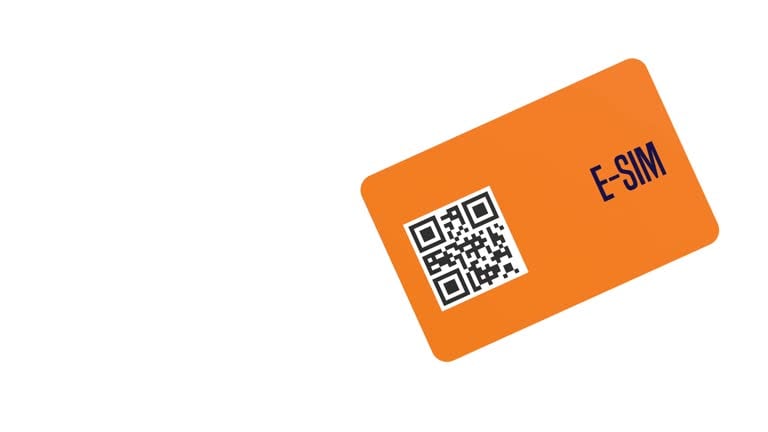
2. No network signal after activation
Toggle Airplane Mode on and off. If the problem persists, check the carrier settings or re-add the plan.
3. “Invalid activation code” message
Double-check the code. Contact the provider to ensure it hasn’t expired or already been used.
4. Can’t find the eSIM option in settings
Make sure your device software is updated to the latest version. Some features are hidden in older firmware.
5. Dual SIM conflict
When using both a physical SIM and eSIM, set which one handles data and calls under “SIM Management” or similar settings.
FAQ
1. Can I reuse my eSIM QR code if I change phones?
No. Most eSIM QR codes are one-time use. Contact your provider for a new one.
2. Does eSIM work internationally?
Yes, if your device is unlocked and the eSIM provider offers international plans.
3. How do I delete an eSIM from my device?
In your device’s settings, go to the eSIM or mobile plans section and choose the option to remove or delete the plan.
4. Is eSIM activation free?
It depends on your carrier. Some may charge a small fee, while others offer it for free.
5. Can I use both physical SIM and eSIM at the same time?
Yes, many phones support Dual SIM functionality using both.
Conclusion
Activating an eSIM doesn’t have to be complicated. With the right information and a little patience, you can get your device connected in just a few minutes.
As more devices support eSIM, the process will continue to become easier and more standardized. If you encounter issues, your carrier's support team is usually just a call or chat away.
Once set up, you'll enjoy the flexibility and convenience that eSIM offers.
