Getting a new iPhone is always fun, but moving an eSIM can seem a little daunting if you’re unfamiliar with the process.
If you already have eSIM set up on your current iPhone and want to move it to a new iPhone, here’s the great news: it’s usually a painless process.
In this post, we’ll talk you through what you need to do, explain how to move your eSIM, and offer some tips for resolving any problems that arise.
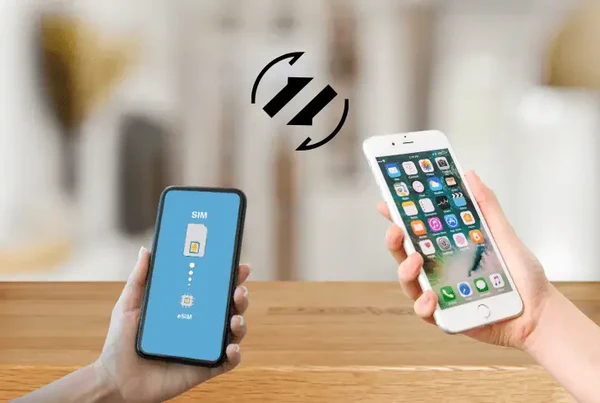
Preparation Before Transfer
Before you initiate the transfer, also prep these two items to ensure that the process is quick and easy:
Ensure iOS version is up to date: Confirm that your original iPhone and new iPhone are both updated to the most recent version of iOS, as some eSIM functionalities might otherwise be unavailable.
Back up your iPhone: While the eSIM may not back up in an iCloud or iTunes backup, by backing up your data, you won’t lose any vital information.
Have 2 phones nearby: You’ll often need your old iPhone to finalize the eSIM transfer to the new one.
Dependable Wi-Fi or cell service: You’re going to need a strong connection when transferring.
Check carrier compatibility: Not all carriers allow transferring eSIMs via iPhone settings. If you’re unsure, contact your carrier ahead of time.
Methods for Transferring eSIM to iPhone
There are three common ways to move your eSIM to a new iPhone, depending on your carrier and how far along you are in the setup process.
Method 1: Transfer During iPhone Setup (Quick Start)
If you’re setting up your new iPhone for the first time:
Place your old and new iPhones next to each other.
Turn on the new iPhone and follow the on-screen instructions.
When prompted, select Transfer eSIM.
Your old iPhone will ask you to confirm the transfer.
Follow the prompts until your eSIM appears on the new device.
This method is the most convenient if you’re using the same Apple ID on both phones and your carrier supports automatic eSIM transfer.
Method 2: Manual Transfer via Settings (After Setup)
If you've already set up your new iPhone or didn’t choose to transfer the eSIM during setup:
On your new iPhone, go to Settings > Cellular > Add eSIM.
Tap Transfer from Nearby iPhone.
Make sure your old iPhone is nearby, unlocked, and has Bluetooth turned on.
Your old device will show a message—tap Transfer to proceed.
Wait a few minutes for activation to complete.
This method works well for most users running iOS 16 or newer, as long as the carrier supports eSIM Quick Transfer.
Method 3: Activate with a QR Code or Carrier App
If the above methods don’t work, or if your carrier doesn’t support automatic transfer:
Contact your carrier to get a new eSIM activation QR code or instructions for their carrier app.
On the new iPhone, go to Settings > Cellular > Add eSIM.
Tap Use QR Code and scan the code your carrier provided.
Follow the prompts to activate.
Some carriers also allow activation through their app. Simply install the app, log in, and follow their steps to activate your eSIM.

Problems Encountered During the Transfer Process
Even though the process is mostly smooth, a few common issues can pop up:
1. iPhone Can’t Detect Old Device
If the new iPhone doesn’t find your old device during transfer:
Ensure Bluetooth is turned on for both phones.
Keep both devices close together.
Restart both iPhones and try again.
2. Transfer Option Not Appearing
If you don’t see the Transfer eSIM option:
Double-check that both devices use the same Apple ID.
Update iOS on both devices.
If it still doesn’t appear, contact your carrier—they might not support direct transfer.
3. eSIM Activation Fails
If the transfer completes but the eSIM doesn’t activate:
Try toggling Airplane Mode on and off.
Restart the new iPhone.
Make sure the new phone is connected to Wi-Fi or mobile data.
If it still doesn’t activate, your carrier may need to reissue the eSIM.
4. eSIM Still Active on Old Phone
Normally, transferring the eSIM deactivates it on the old device. If that doesn’t happen:
Turn off cellular service on the old iPhone manually via Settings > Cellular > Remove Plan.
Contact your carrier to ensure it’s only active on one device.
FAQ
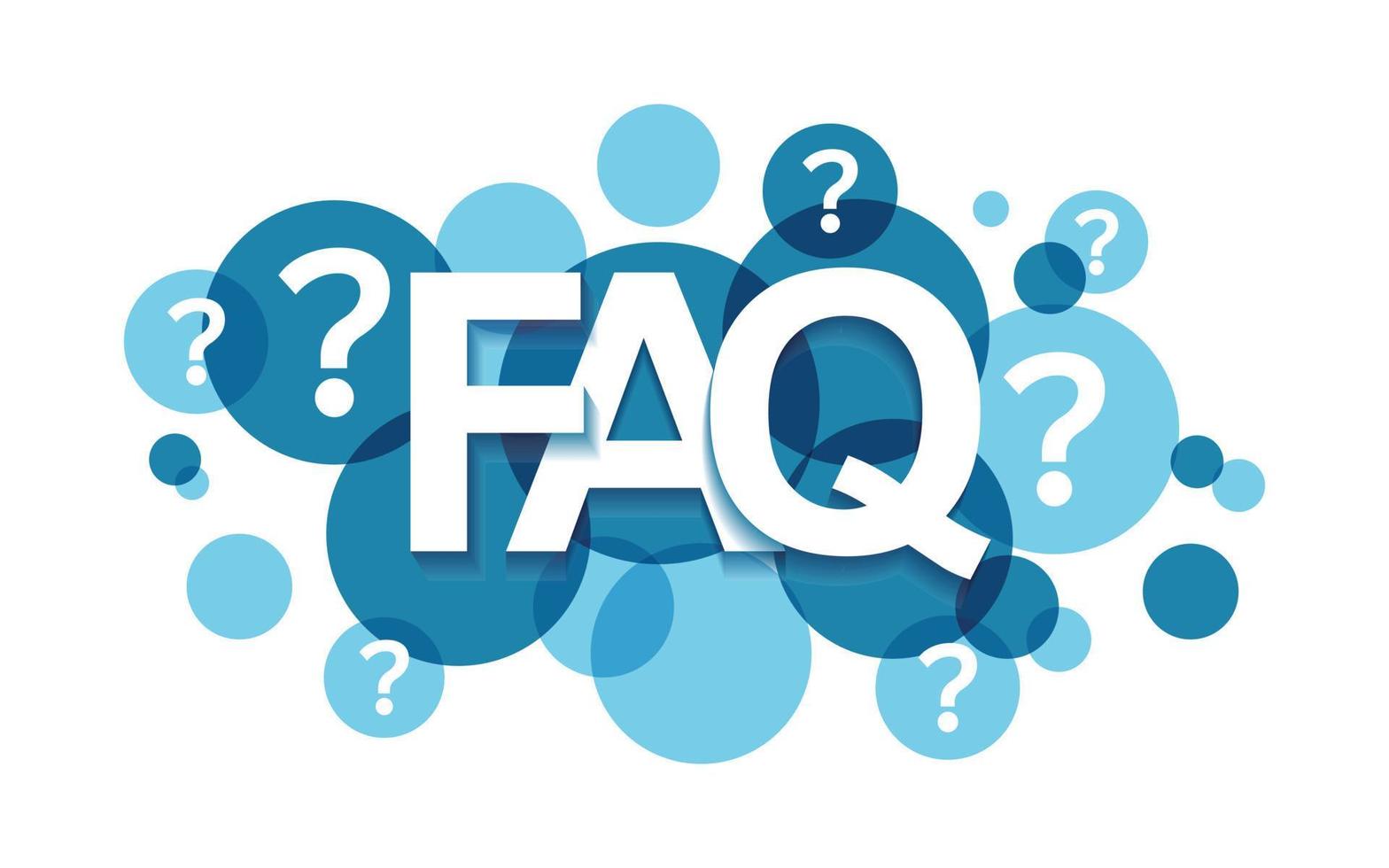
1. Can I have the eSIM active on both my old and new iPhone?
No. Most eSIMs can only be on one device at a time. If you try to transfer, it will deactivate on the first phone.
2. Will my texts and contacts transfer over on the eSIM?
No, the eSIM moves your cellular plan only. For contacts and messages, use iCloud, or device backups.
3. Do I lose my number if I switch eSIMs?
No, your mobile phone number does not change during the process.
Conclusion
It’s not too much of a headache to move your eSIM over to a new iPhone. With a little bit of prep work, and following the above steps, you’ll likely have your cellular service available on your new phone in no time.
And if something doesn’t go as expected, knowing what to check can save you time and frustration. Enjoy your new iPhone—and stay connected!
